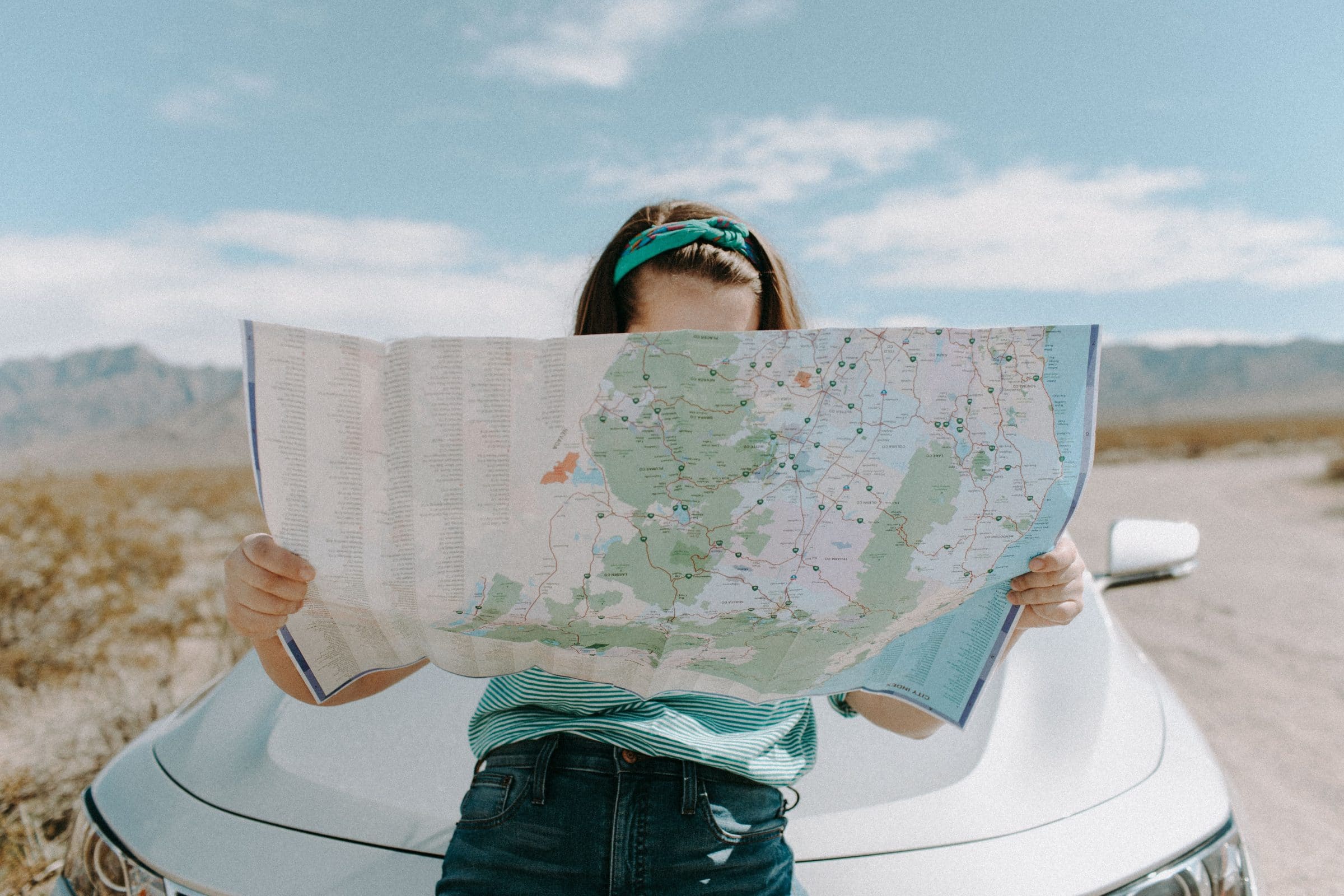In this two-part series, we show you how to safely grant account access to your marketing agency and how to reclaim your accounts if you lose them.
Hiring a marketing agency is an exciting step in your company’s journey. From brand strategy to content creation, your dream of soaring to success with a savvy team of promotional powerhouses is finally within reach! But first…we need your passwords.
In this era of online spam and phishing scams — you’re smart to guard your login credentials like Scrooge protects his loot – but your agency needs access to your digital platforms to get the job done. In Part One of our series, we show you how to enable the management of your castle without handing over the kingdom.
Vet Your Agency
Today 95% of online shoppers read reviews before making a purchase. It stands to reason then, that you’d put in the same (if not more) effort into researching a marketing agency as you would prior to purchasing bed sheets or a new pair of shoes. And since customers are 21% more likely to leave a review after a negative experience, it’s smart to suss out your prospective agency’s stars before signing a contract.
Another sign of a reputable agency is its willingness to provide references, testimonials, and a link to its happy clients and success stories.
Understand the Plan
Once you’ve hired a marketing agency, it’s important to get on the same page when it comes to which accounts they’ll access and the work they’ll perform. Since your company’s digital presence is comprised of numerous working parts and online connections, much of what they require may be unfamiliar. Don’t be afraid to ask questions – and keep asking – until you’re comfortable.
A trustworthy agency keeps you apprised of the work it’s doing on your behalf, and requests permission before making notable changes to your accounts.
Management vs Ownership
Conscientious marketing agencies never attempt to overtake, acquire, or own your digital assets
When it comes to your company, your online presence is your brand. Not only are your website, search appearance, ads, emails, and social media posts a reflection of your business, they are often how you run it. Meaning, that if you surrender control of your digital reputation – or worse – your ability to access your accounts, you could very well lose your business.
Instead of handing over ownership of these assets, (even if the agency sets up the accounts for you) grant them management access. If a particular platform doesn’t offer this feature, give the agency its own login credentials so you don’t lose yours.
Stay Safe
The following are a few examples of common online accounts for which your marketing agency may need credentials. Of course, there are many more platforms not covered here. Should you require assistance with a particular platform, contact us for help.
Remember to check back soon for Part Two in our series where we’ll show you how to recover accounts lost to less-than-stellar service providers…
Facebook Business Page
- Go to your Page and click Settings in the left menu.
- Click Page Roles.
- Below Assign a new Page role, type a name or email in the box and select the person from the list that appears.
- Click Editor and select a role from the dropdown menu.
- Click Add and enter your password to confirm.
Facebook Business Manager
- Go to Business Settings.
- Click People.
- Click Add.
- Enter the work email address of the person you want to add.
- Select the role you’d like to assign them. Choose either Employee access or Admin access. You can also select Show Advanced Options to choose Finance analyst or Finance editor.
- Click Next.
- Select the asset and the task access you want to assign the person.
- Click Invite.
Google Analytics
- Sign in to Google Analytics.
- Click Admin and navigate to the desired account/property/view.
- In the Account, Property, or View column, click Access Management.
- In the Account permissions list, click +, then click Add users.
- Enter the email address for the user’s Google Account.
- Select Notify new users by email to send a message to the user.
- Select the permissions you want
- Click Add.
Google Ads
- Sign in to your Google Ads account.
- In the upper right corner of your account, click the tools icon, then under “Setup,” click Access and security.
- Click the plus button.
- Select an access level for your invitee, then enter their email address.
- Click Send invitation.
WordPress
- Click on Users in your dashboard.
- Click the + Invite button.
- Enter the email address of the person you would like to invite.
- Select a role for this person
- Click the Send Invitation button.
GoDaddy
- Go to your GoDaddy Delegate Access page.
- In the People who can access my account section, select Invite to Access.
- Enter the Name and Email address for the person you’re inviting.
- Select one of the access levels.
- Select Invite.